html5-plugin-canvas-gamepad
html5 Canvas Gamepad Plugin
View the Project on GitHub 32teeth/html5-plugin-canvas-gamepad
CanvasGamepad
So you want to add a gamepad to a html5/canvas based app in html5
npm i html5-plugin-canvas-gamepad
working demo
CanvasGamepad setup and configurations
in you html file add CanvasGamepad.setup()
/*
** this is a basic joystick and 1 button setup with start and select buttons
*/
onDeviceReady: function() {
CanvasGamepad.setup();
}
Configuration options
CanvasGamepad is fully customizable, from button names, colors, layout and more.
| property | type | value(s) |
|---|---|---|
| debug | boolean | true|false |
| trace | boolean | true|false |
| canvas | string | id of target canvas |
| buttons | array | [] |
| button | object | {name:string,color:hex|rgb|rgba} |
| layout | string | TOP_LEFT | TOP_RIGHT | BOTTOM_LEFT | BOTTOM_RIGHT |
| start | boolean | true|false |
| select | boolean | true|false |
| joystick | boolean | true|false |
| hidden | boolean | true|false |
if you are using multikey.js to extend the CanvasGamepad for keyboard access
| property | type | value(s) |
|---|---|---|
| buttons | array | [] |
| button | object | {name:string,color:hex|rgb|rgba} |
| hint | boolean | true|false |
Config examples
default options
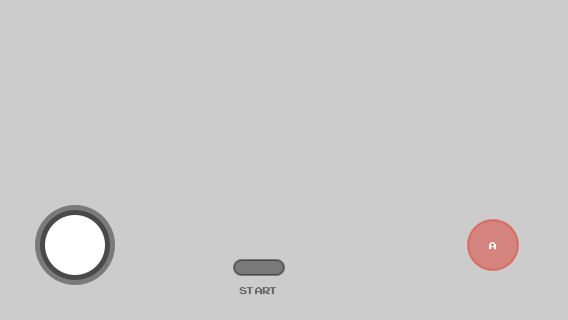
CanvasGamepad.setup();
one button, custom name, no start button
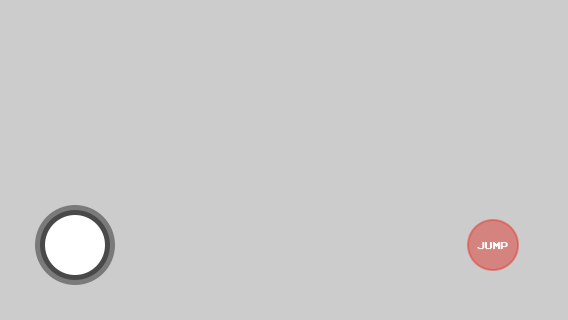
CanvasGamepad.setup({
start:false,
buttons:[
{name:"jump"}
]
});
two buttons, custom names, custom colors, with select button
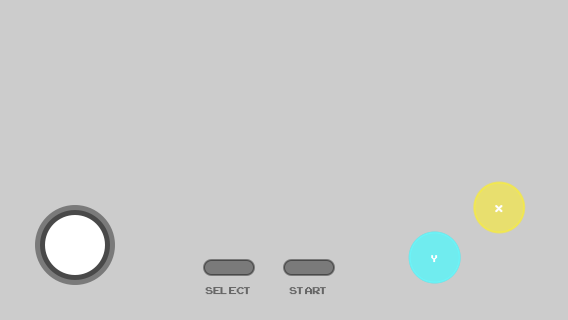
CanvasGamepad.setup({
select:true,
buttons:[
{name:"x",color:"rgba(255,255,0,0.5)"},
{name:"y",color:"rgba(0,255,255,0.75)"}
]
});
target canvas
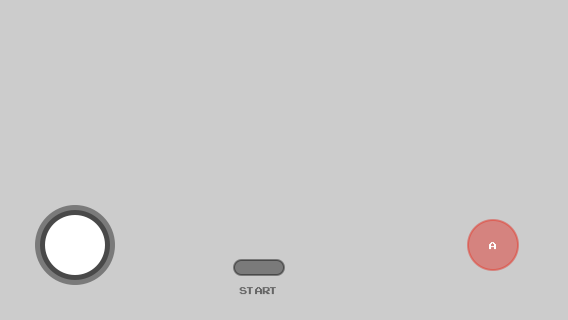
CanvasGamepad.setup({
canvas:"game"
});
change layout canvas
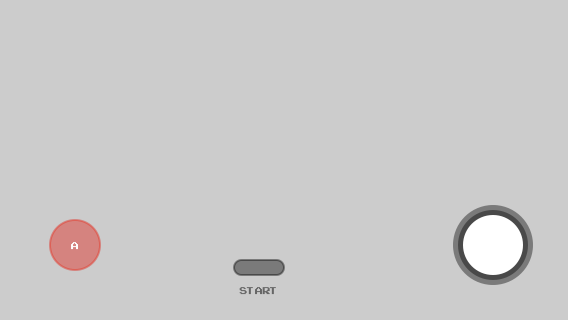
CanvasGamepad.setup({
layout:"BOTTOM_LEFT"
});
show trace & debug info
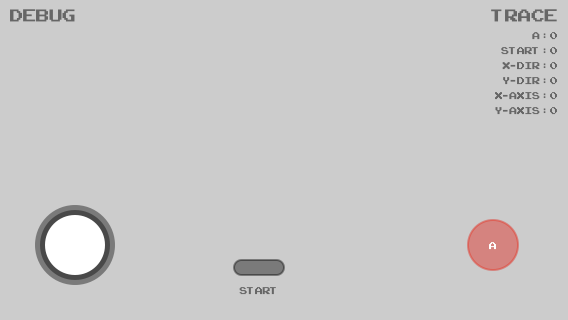
CanvasGamepad.setup({
trace:true,
debug:true
});
all out everything
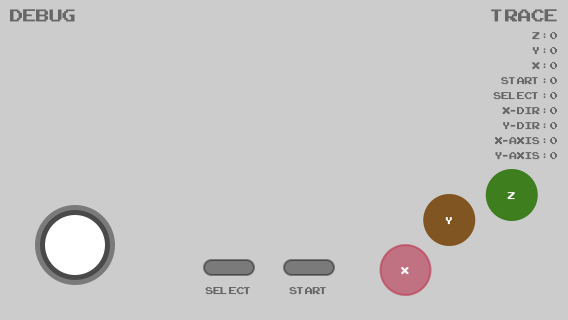
CanvasGamepad.setup({
select:true,
trace:true,
debug:true,
canvas:"game",
buttons:[
{name:"z", color:"#17861c"},
{name:"y", color:"rgb(134, 83, 23)"},
{name:"x", color:"rgba(204, 0, 51, 0.5)"},
]
});
hidden gamepad
CanvasGamepad.setup({
hidden:true
});
real world example
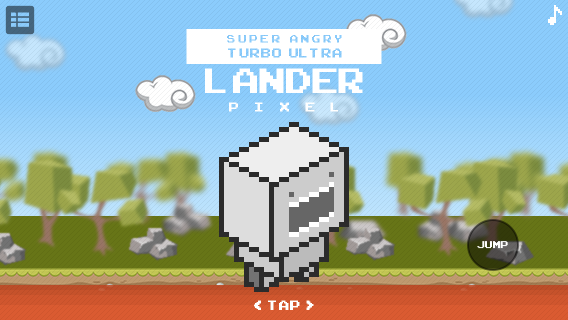
/*
** @description start the game
*/
game.init();
/*
** @description setup gamepad, no stick, no start, one button
*/
CanvasGamepad.setup({
canvas:"controller",
joystick:false,
start:false,
buttons:[
{name:"jump", color:"rgba(0,0,0,0.25)"}
]
});
example using key binding with multikey.js

CanvasGamepad.setup(
{
canvas:"controller",
start:{name:"start", key:"b"},
select:{name:"select", key:"v"},
trace:true,
debug:true,
hint:true,
buttons:[
{name:"a", "key":"s"},
{name:"b", "key":"a"},
{name:"x", "key":"w"},
{name:"y", "key":"q"}
]
}
);
multikey.setup(CanvasGamepad.events, "qwasbv", true);
the above code is running in this example
CanvasGamepad observable method
CanvasGamepad has an observable method that returns the current state map of the gamepad
observe();
CanvasGamepad.setup()
/*
** @description the below example simply logs out the observe method return
*/
setInterval(
function()
{
var map = CanvasGamepad.observe();
console.log(new Date() + ":" + JSON.stringify(map))
}
,1000
);
/*
** @description additionally, you can throw it into your main loop in canvas
*/
function draw()
{
if(CanvasGamepad)
{
gamepad(CanvasGamepad.observe())
}
}